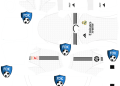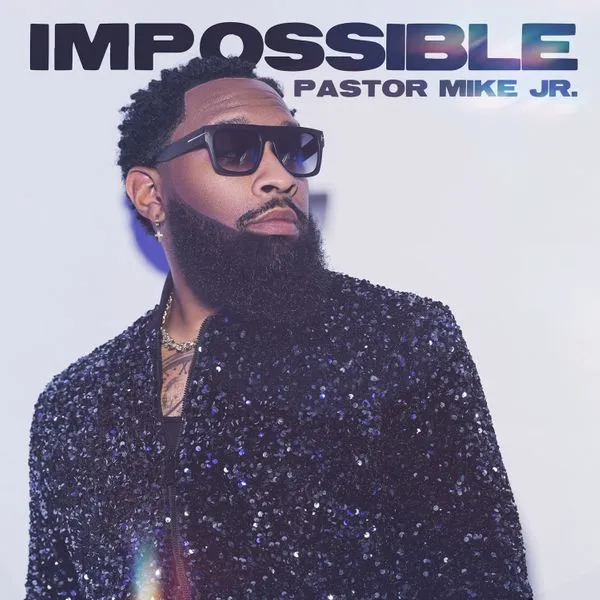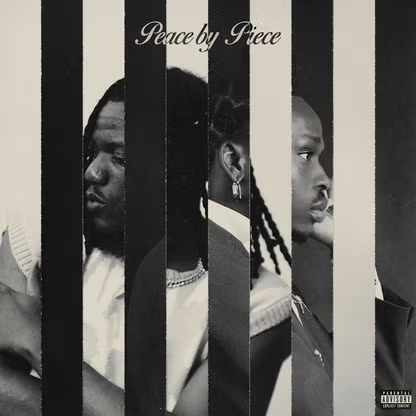Streaming media enthusiasts consider Roku a preferred choice as it offers a seamless entertainment experience. One of the notable Roku features is AirPlay, which allows users to stream content from their macOS and iOS devices to their Roku devices. As you know, broadcasting films and TV shows to Roku TV creates an immersive and wider screen experience.
How to AirPlay to Roku TV?
Roku allows users to listen to and watch various media via its channels. But there might not be a Roku channel for your favorite media outlet, or the streaming service channels might have limitations. The workaround is casting or mirroring your iPhone or Mac to your Roku. A popular method is AirPlay, an in-built feature of all Apple devices.
The steps on how to AirPlay to Roku TV are:
- You can cast from a Mac to a Roku via Airplay by opening the item you want to cast and clicking the AirPlay option > choosing the name of the Roku.
- You can screen mirror by clicking the Control Center > Screen Mirroring > choose the name of the Roku.
Although AirPlay is a fantastic feature that allows you to seamlessly cast or mirror your Apple device to your Roku, it may occasionally encounter problems. You might be unable to connect to the Roku TV device via AirPlay, or AirPlay might stop working despite being connected.
Reasons why AirPlay isn’t Working on your Roku TV
If AirPlay is not working, you will see a video playback issue or a black screen error. You cannot use an incompatible device, which might be the root cause of the problem.
Other explanations of AirPlay issues are:
- You are not connected to a stable Wi-Fi network
- The devices are incompatible
- The Apple device and Roku TV are kept far apart
- Mac’s firewall defense is turned on, and the Roku TV software is outdated
- A different network is connected
There can also be another possibility, which is Roku is not natively supporting AirPlay on the Roku device or the Apple device. You will typically face this issue with older models and versions.
Now, let’s view some fixes to these common problems.
Fixes for Roku AirPlay issues
- Check the network connection
Check whether your Roku device and Apple device are connected to the same Wi-Fi network. If they are not, AirPlay will not work.
AirPlay will only work if every device is connected to the same network. All routers use dual-band radio transmissions, allowing you to connect your home’s equipment to two different networks. By two separate networks, faster speeds and greater flexibility are made possible.
Although the twin bands enhance the overall stability while preventing interferences and communication issues, you cannot connect your Roku to the 2.4 GHz network and the Apple device to the 5.0 GHz network and expect AirPlay to work.
Hence, ensure both devices are connected to the same network.
- Restart the devices
Sometimes, restarting the devices is all it takes to fix AirPlay issues. You must restart your Apple devices and Roku to resolve the issue.
You can restart your Roku device by pressing the Home button and going to Settings > choosing System > selecting System Restart. After restarting your Roku TV, test the AirPlay choices.
- Enable AirPlay on your Roku
Checking whether AirPlay is turned on your TV is also a resolution to try. If you reset it, the Roku TV’s AirPlay capability might be disabled.
You must enable AirPlay on your Roku TV by going to Settings > selecting Apple AirPlay & Homekit > toggling AirPlay on by clicking on it.
- Update the devices
Another resolution to try is ensuring your Roku and Mac are both running the latest software. Go to System Preferences > Software Update on your Mac and System > System Update on your Roku.
If you use your iPhone with your Roku device, ensure the software is updated.
- Disable firewall
The firewall might be causing interference, and you can solve the issue by turning off your Mac’s firewall. Head to the Apple menu > click System Preferences > choose Security and Privacy > click Turn Off Firewall under the Firewall tab.
Once you disable the firewall, AirPlay issues might be solved.
- Reset your Roku
Have you tried all the fixes mentioned above? But nothing has changed? If you are still having trouble with AirPlay, try resetting your Roku.
This solution is a final resort, and you can resolve the problem by performing a factory reset on your Roku TV device. This will remove your account from the device and then reset the settings of the device.
Basically, the device will return to the original setup phase. But you should be able to use AirPlay after you have restarted the device. You can factory reset it by pressing the Home button > visiting Settings > System > Advanced System Settings > Factory Reset.
Conclusion
These are the resolutions for overcoming AirPlay issues. Try them out for an uninterrupted media streaming experience.