The Google Pixel 3 XL is known for its impressive camera and smooth user experience, but like any electronic device, it can encounter issues from time to time. One common problem that Pixel 3 XL users may face is the dreaded black screen issue. This issue can be frustrating, but don’t worry, there are solutions available. In this article, we will explore the reasons behind the Google Pixel 3 XL black screen issue and provide you with steps to fix it.

Reasons Behind Facing Google Pixel 3 XL Black Screen Issue
Before diving into the solutions, it’s essential to understand why your Google Pixel 3 XL might be experiencing a black screen problem. Several factors could contribute to this issue:
1. Software Glitches
Software glitches or bugs are common culprits when it comes to black screen problems. These glitches can cause the device’s software to crash, resulting in a black screen.
2. Hardware Issues
Hardware problems can also lead to a black screen. Issues with the phone’s display, battery, or other internal components can cause the screen to go black.
3. Overheating
Overheating can cause various problems, including a black screen. If your Pixel 3 XL gets too hot, it may shut down to protect itself, leading to a black screen.
4. Third-party Apps
Certain third-party apps may not be optimized for the Pixel 3 XL and could conflict with the device’s operation, causing a black screen.
Fix Google Pixel 3 XL Black Screen Issue
Now that we’ve identified potential reasons behind the black screen issue, let’s explore how to fix it. Follow these steps to resolve the problem:
1. Restart Your Device
A simple restart can often resolve software glitches. Press and hold the power button for about 10 seconds until the device restarts. Check if the black screen issue persists.
2. Boot into Safe Mode
To determine if a third-party app is causing the problem, boot your Pixel 3 XL into safe mode. In safe mode, only pre-installed apps will run. If the black screen issue is resolved in safe mode, uninstall recently installed third-party apps that might be causing conflicts.
3. Check for Software Updates
Outdated software can lead to issues, including the black screen problem. Ensure your Pixel 3 XL has the latest software updates installed. Go to Settings > System > Software updates and check for any available updates.
4. Charge Your Device
If your device’s battery is critically low, it might not turn on. Connect your Pixel 3 XL to a charger and wait for a few minutes to see if it responds.
5. Perform a Factory Reset
As a last resort, you can perform a factory reset to erase all data and settings on your device. Be sure to back up your important data before proceeding. To perform a factory reset, go to Settings > System > Advanced > Reset > Factory data reset.
FAQs
Q1: Will a factory reset erase all my data?
A1: Yes, a factory reset will erase all data on your device, so it’s essential to back up your important information before proceeding.
Q2: My device is still under warranty. Should I contact Google Support?
A2: If your device is under warranty and the black screen issue persists after trying the above steps, it’s a good idea to contact Google Support or your device retailer for further assistance.
Q3: What should I do if my device is overheating frequently?
A3: If your Pixel 3 XL is overheating frequently, try to use it in a cooler environment and avoid resource-intensive tasks. If the problem persists, contact Google Support.
In conclusion, the Google Pixel 3 XL black screen issue can be caused by various factors, including software glitches, hardware problems, overheating, or third-party apps. By following the troubleshooting steps mentioned in this article, you can often resolve the issue on your own. If the problem persists or your device is under warranty, don’t hesitate to seek professional assistance from Google Support or your device retailer.


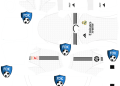









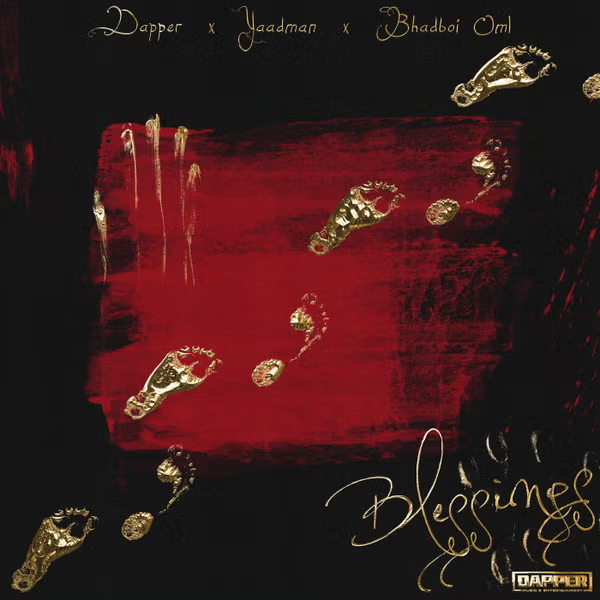
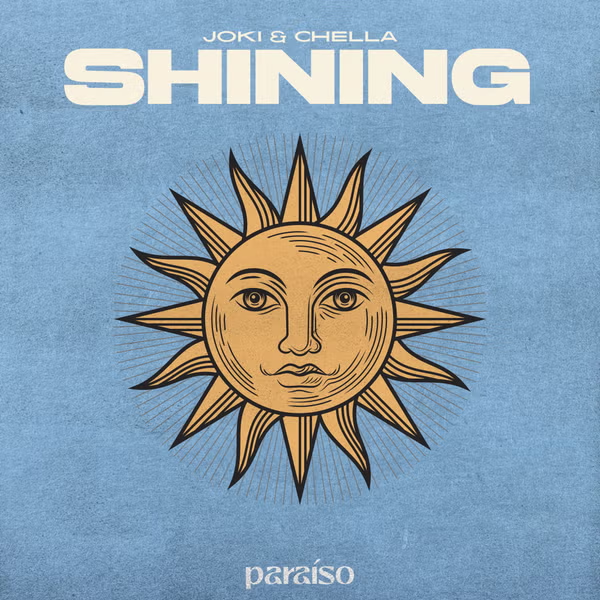







![National Population Commission (NPC) Recruitment 2023 [Apply Now]](https://www1.illuminaija.com/wp-content/uploads/2023/03/Beware-of-Fake-Census-Ad-hoc-Recruitment-Link-350x250.jpeg)