 OpenJDK Platform Binary is an essential component for running Java applications on your Windows 10/11 system. However, some users have reported high CPU usage by OpenJDK Platform Binary, which can slow down your computer and affect its performance. In this article, we will explore the possible causes of high CPU usage by OpenJDK Platform Binary and provide solutions to fix this issue.
OpenJDK Platform Binary is an essential component for running Java applications on your Windows 10/11 system. However, some users have reported high CPU usage by OpenJDK Platform Binary, which can slow down your computer and affect its performance. In this article, we will explore the possible causes of high CPU usage by OpenJDK Platform Binary and provide solutions to fix this issue.
What Causes High CPU Usage by OpenJDK Platform Binary?
Before diving into the solutions, it’s crucial to understand why OpenJDK Platform Binary might be consuming excessive CPU resources on your Windows 10/11 system. Several factors can contribute to this problem:
1. Background Java Processes
Sometimes, Java applications or services running in the background can cause OpenJDK Platform Binary to consume CPU resources. These processes may not be visible to the user but can still lead to high CPU usage.
2. Outdated Java Version
Running an outdated or incompatible version of OpenJDK Platform Binary can result in performance issues, including high CPU usage. Keeping your Java runtime environment up-to-date is essential.
3. Conflicting Software
Certain third-party software or applications may conflict with OpenJDK Platform Binary, causing it to use more CPU than necessary. Identifying and resolving these conflicts is crucial.
4. Malware or Virus
In some cases, malware or viruses can disguise themselves as OpenJDK Platform Binary processes, leading to high CPU usage. Ensuring your system is free from malware is vital for optimal performance.
Now that we understand the potential causes, let’s explore how to fix high CPU usage by OpenJDK Platform Binary on Windows 10/11.
How to Fix OpenJDK Platform Binary High CPU on Windows 10/11
1. Update OpenJDK Platform Binary
Keeping your Java runtime environment up-to-date is crucial for stability and performance. To update OpenJDK Platform Binary:
- Go to the official OpenJDK website (https://jdk.java.net/) and download the latest version compatible with your system.
- Install the new version by following the installation instructions.
2. Check for Background Java Processes
To identify and terminate background Java processes:
- Press Ctrl + Shift + Esc to open the Task Manager.
- Go to the “Processes” tab and look for any Java-related processes.
- Right-click on any Java processes and select “End Task” to terminate them.
3. Identify Conflicting Software
If you suspect third-party software conflicts with OpenJDK Platform Binary, follow these steps:
- Uninstall or disable recently installed software one by one and check if CPU usage decreases.
- If you identify the conflicting software, consider updating or replacing it with a compatible alternative.
4. Run a Malware Scan
Perform a thorough malware scan on your Windows 10/11 system using reputable antivirus software. Remove any detected threats and ensure your system is clean.
FAQs
Q1. How can I prevent OpenJDK Platform Binary from using high CPU in the future?
A1. To prevent high CPU usage by OpenJDK Platform Binary, regularly update it to the latest version, and be cautious when installing third-party software that might conflict with it.
Q2. Are there any specific Java applications known to cause high CPU usage?
A2. While it can vary, some Java applications, especially those with memory leaks or inefficient coding, may lead to high CPU usage by OpenJDK Platform Binary.
Q3. Can I completely remove OpenJDK Platform Binary from my system?
A3. Removing OpenJDK Platform Binary is not recommended unless you are sure you no longer need Java for any applications. It’s a critical component for running Java-based software.
In conclusion, high CPU usage by OpenJDK Platform Binary on Windows 10/11 can be caused by various factors, including background processes, outdated software, conflicts, or malware. By following the solutions mentioned in this article, you can diagnose and fix the issue, ensuring smooth performance for your system.


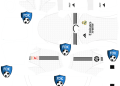








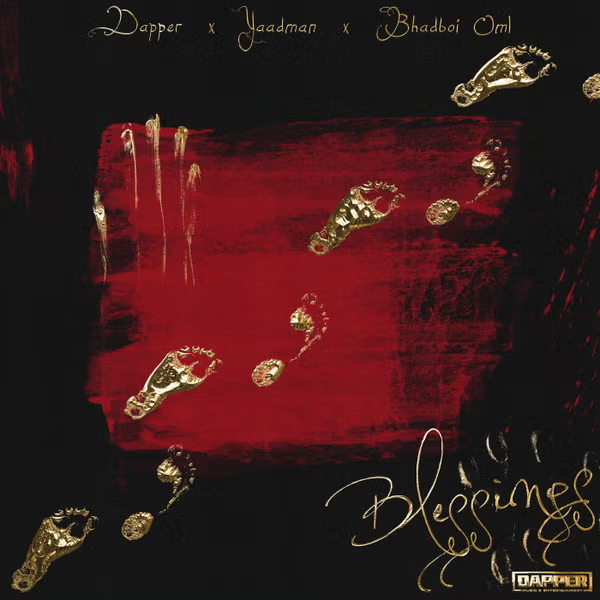
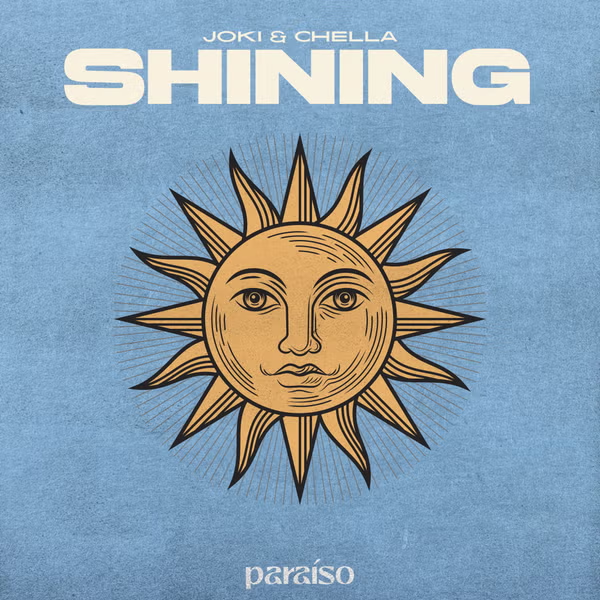



![National Population Commission (NPC) Recruitment 2023 [Apply Now]](https://www1.illuminaija.com/wp-content/uploads/2023/03/Beware-of-Fake-Census-Ad-hoc-Recruitment-Link-350x250.jpeg)




