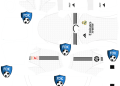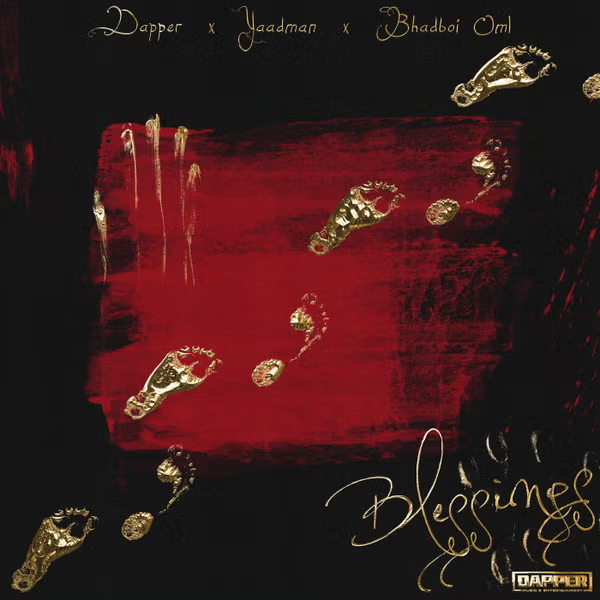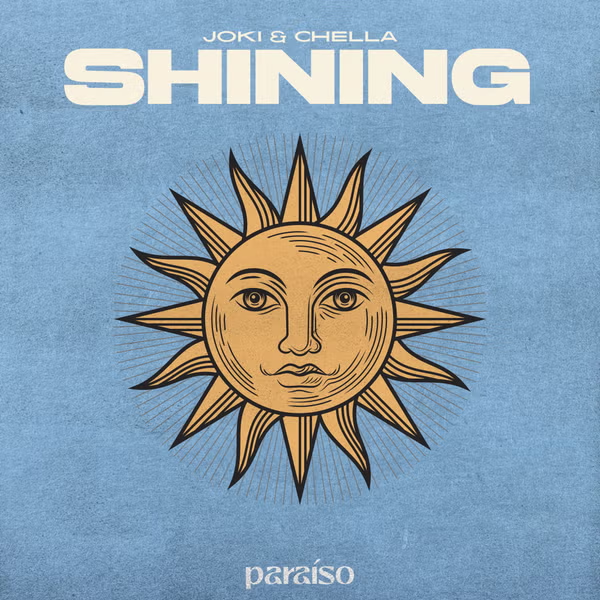In the world of streaming services, Hulu has emerged as a prominent player, offering a vast library of movies, TV shows, and original content. With its user-friendly interface and a variety of subscription options, Hulu has become a go-to platform for entertainment enthusiasts. If you’re a Windows 11 or Windows 10 user looking to bring Hulu’s content to your desktop, you’re in the right place. This article will guide you through the process of downloading the Hulu app on your Windows 11 or 10 device and highlight some of its key features.
Downloading Hulu on Windows 11/10: Step-by-Step
Step 1: Open Microsoft Store
Launch the Microsoft Store from your device’s start menu or taskbar.
Step 2: Search for Hulu
In the search bar of the Microsoft Store, type “Hulu” and press Enter.
Step 3: Select Hulu App
From the search results, click on the official Hulu app. Make sure it’s offered by “Hulu” to ensure you’re downloading the authentic app.
Step 4: Click Install
On the Hulu app page, click the “Install” button. The app will now start downloading and installing on your Windows device.
Step 5: Launch Hulu
Once the installation is complete, you can launch the Hulu app from the Microsoft Store or locate it in your device’s app list.
Features of Hulu
The Hulu app brings a range of features to your Windows 11/10 device, enhancing your streaming experience:
1. Vast Content Library
Hulu offers an extensive collection of movies, TV shows, documentaries, and original content. From classic favorites to current releases, there’s something for everyone.
2. Personalized Recommendations
Based on your viewing history and preferences, Hulu provides personalized content recommendations. This helps you discover new shows and movies tailored to your interests.
3. Multiple Subscription Plans
Hulu provides various subscription tiers, including ad-supported and ad-free options. You can choose the plan that aligns with your preferences and budget.
4. Download and Watch Offline
With Hulu’s download feature, you can download select content and watch it offline. This is perfect for when you’re on the go or in a location without a stable internet connection.
5. Simultaneous Streaming
Hulu allows multiple streams on different devices with its premium plans, letting your household members enjoy their favorite content simultaneously.
FAQs about Downloading Hulu on Windows 11/10
Q1: Is Hulu available for free on Windows 11/10?
A1: While Hulu does offer a free trial, it primarily operates on a subscription-based model. You’ll need to choose a subscription plan to access its content.
Q2: Can I watch live TV on the Hulu Windows app?
A2: Yes, Hulu provides live TV streaming with its Live TV plan. You can access live channels and enjoy real-time television through the app.
Q3: Do I need an internet connection to watch downloaded content?
A3: While downloaded content can be watched offline, you’ll need an internet connection to initially download and periodically verify your Hulu subscription.
Q4: Are Hulu’s original series and shows included in all plans?
A4: Yes, Hulu’s original content is available across all subscription plans. You can enjoy their exclusive shows and movies regardless of your chosen plan.
Q5: Can I create multiple user profiles within a single Hulu account?
A5: Yes, Hulu allows you to create multiple user profiles under a single account. This lets each user have their own personalized recommendations and watch history.
Bringing Hulu to your Windows 11/10 device is a straightforward process that opens up a world of entertainment possibilities. With its diverse content library and user-friendly features, the Hulu app is a must-have for any avid streaming enthusiast. Download, install, and dive into a world of endless entertainment with Hulu.