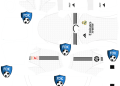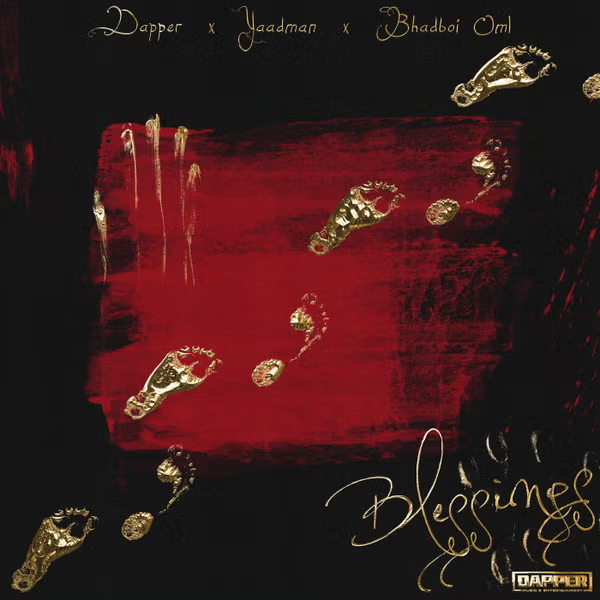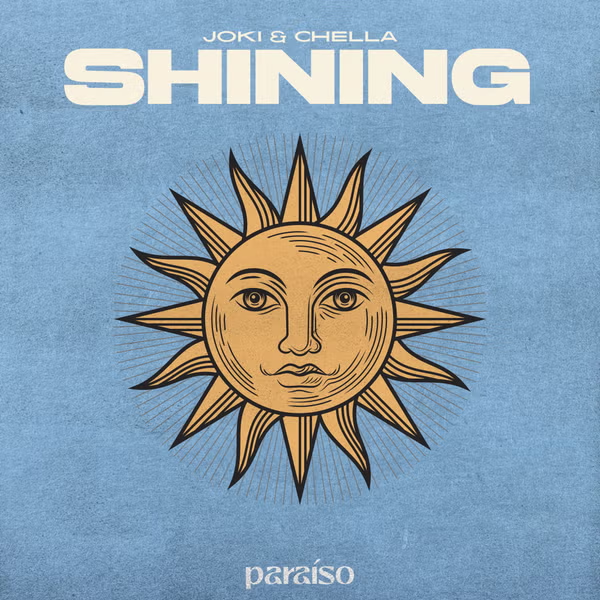If you own a MacBook Air and are considering resetting it to its factory settings, you’ve come to the right place. Whether you’re looking to sell your device, troubleshoot persistent issues, or simply start fresh, a factory reset can help. In this guide, we will walk you through the steps to reset your MacBook Air in 2023. We’ll also cover essential prerequisites and answer some frequently asked questions about the process.
If you own a MacBook Air and are considering resetting it to its factory settings, you’ve come to the right place. Whether you’re looking to sell your device, troubleshoot persistent issues, or simply start fresh, a factory reset can help. In this guide, we will walk you through the steps to reset your MacBook Air in 2023. We’ll also cover essential prerequisites and answer some frequently asked questions about the process.
Prerequisites To Take Care Of Before Resetting Your MacBook Air
Before diving into the factory reset process, it’s crucial to ensure you’ve taken care of a few key prerequisites to avoid data loss and ensure a smooth reset.
1. Backup Your Data
Before initiating a factory reset, back up all your important data. You can use Apple’s built-in Time Machine feature to create a complete backup of your MacBook Air. Alternatively, you can manually copy your important files to an external hard drive or cloud storage service like iCloud, Google Drive, or Dropbox.
2. Sign Out of Your Apple ID
To prevent activation lock issues and to ensure a smooth reset, it’s important to sign out of your Apple ID account on the MacBook Air. Go to “System Preferences” > “Apple ID” and click “Sign Out.”
3. Deauthorize iTunes and Other Services
If you use iTunes or other Apple services, make sure to deauthorize your MacBook Air from these accounts. Open iTunes, go to “Account” > “Authorizations” > “Deauthorize This Computer” to complete the process.
4. Disable Find My
If you’ve enabled the Find My feature, disable it. Go to “System Preferences” > “Apple ID” > “iCloud” > “Find My Mac” and click “Turn Off.”
Factory Reset Your MacBook Air
Now that you’ve completed the prerequisites, you can proceed with the factory reset. Follow these steps:
1. Shut Down Your MacBook Air
Ensure your MacBook Air is powered off completely before proceeding.
2. Boot into Recovery Mode
Press and hold the “Command” + “R” keys simultaneously while pressing the power button to turn on your MacBook Air. Keep holding the keys until you see the Apple logo or a spinning globe.
3. Access Disk Utility
Once you’re in Recovery Mode, select “Disk Utility” from the macOS Utilities menu.
4. Erase Your Hard Drive
In Disk Utility, select your Mac’s hard drive (usually named “Macintosh HD”) and click on the “Erase” button. Choose a format (APFS for newer macOS versions, or Mac OS Extended for older ones) and confirm the erasure. This will wipe all data on your hard drive.
5. Reinstall macOS
After erasing the hard drive, exit Disk Utility, and select “Reinstall macOS” from the Utilities menu. Follow the on-screen instructions to reinstall macOS, which will set up your MacBook Air as if it were brand new.
6. Restore Your Data
Once macOS is reinstalled, you’ll have the option to restore your data from your Time Machine backup or the backup you created earlier.
Congratulations! You’ve successfully factory reset your MacBook Air in 2023.
FAQs
Q1: Will a factory reset remove all my personal data?
A1: Yes, a factory reset will erase all your personal data from the MacBook Air. Be sure to back up any important files before proceeding.
Q2: Do I need an internet connection to reset my MacBook Air?
A2: Yes, an internet connection is necessary to download the macOS installation files during the reset process.
Q3: Can I reset my MacBook Air without a backup?
A3: While it’s not recommended, you can reset your MacBook Air without a backup. However, you will lose all your data in the process.
Q4: How long does the factory reset process take?
A4: The time it takes to reset your MacBook Air depends on various factors, including your internet connection speed and the performance of your device. On average, it may take a few hours.
In conclusion, resetting your MacBook Air to its factory settings is a straightforward process when you follow these steps. Remember to back up your data and complete the necessary prerequisites to ensure a smooth reset. Whether you’re troubleshooting issues or preparing to sell your device, a factory reset can help you start anew with your MacBook Air in 2023.