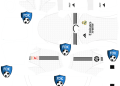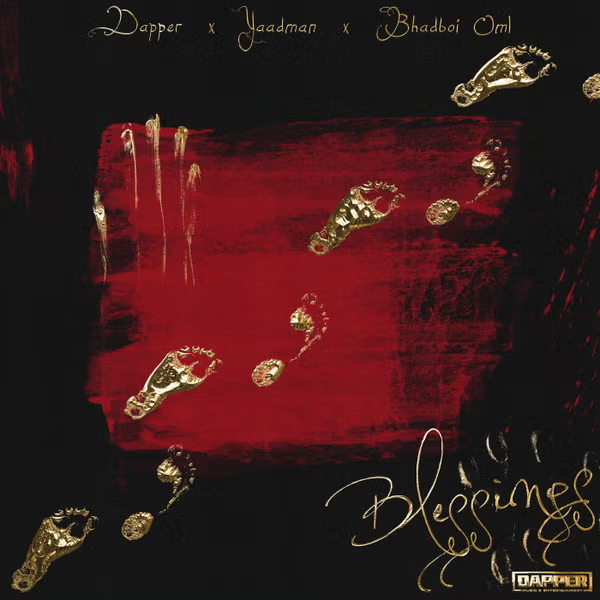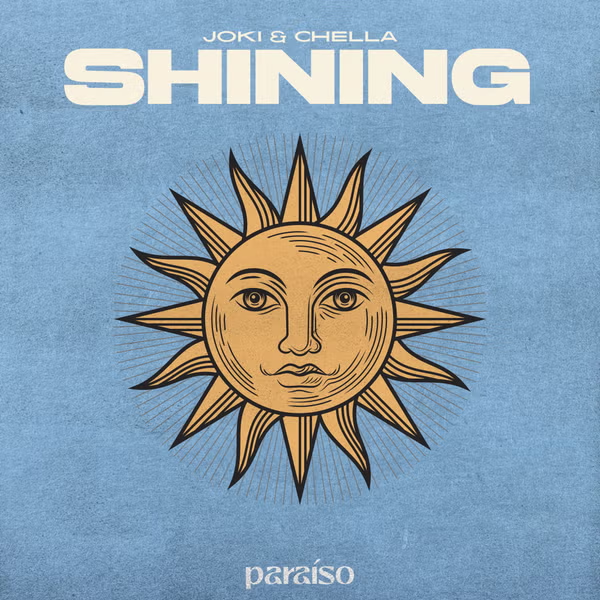The Amazon FireStick has revolutionized the way we consume entertainment content, offering a seamless streaming experience. However, even the most advanced technology can sometimes run into glitches, and one common issue faced by FireStick users is the remote not working properly. If you’re frustrated by a malfunctioning FireStick remote, don’t worry – this article will guide you through the troubleshooting steps to get it back on track.

Common Reasons Behind FireStick Remote Issues
Before diving into the solutions, it’s important to understand the potential reasons for a FireStick remote not working as expected. Here are some common culprits:
Low Battery Power
If your FireStick remote is unresponsive or intermittently working, the first thing to check is its battery power. A weak battery can lead to connectivity issues and unresponsiveness.
Connectivity Problems
Issues with the remote’s connection to the FireStick device can also result in unresponsiveness. This could be due to interference, pairing problems, or other wireless connectivity issues.
Software Glitches
Just like any electronic device, the FireStick and its remote can experience software glitches that hinder their performance. Updating the FireStick firmware or resetting the remote might be necessary.
Troubleshooting Steps to Fix FireStick Remote Issues
Now that we understand the potential causes, let’s explore some effective troubleshooting steps to get your FireStick remote working properly again.
1. Check and Replace the Batteries
Begin by checking the battery level of your FireStick remote. Replace the batteries with fresh ones and ensure they are properly inserted. Weak batteries can result in inconsistent performance.
2. Restart the FireStick and Remote
Sometimes, a simple restart can solve connectivity issues. Unplug the FireStick from the power source, wait for a minute, and plug it back in. Also, remove the batteries from the remote, wait for a few seconds, and reinsert them.
3. Reposition the FireStick
Wireless interference can disrupt the connection between the remote and the FireStick. Make sure your FireStick is placed in an open area without obstructions and away from other electronic devices that might interfere with the signal.
4. Re-pair the Remote
If the remote is still unresponsive, try re-pairing it with the FireStick. To do this, hold down the Home button for about 10 seconds. The remote should automatically pair with the device.
5. Check for Software Updates
Outdated firmware can cause compatibility issues. Go to the FireStick settings, navigate to “My Fire TV” or “Device,” and check for software updates. If an update is available, install it and see if the remote’s performance improves.
FAQs About FireStick Remote Issues
Q1: Why is my FireStick remote flashing white light?
A flashing white light indicates that the remote is trying to connect to the FireStick. Follow the re-pairing steps mentioned above to resolve this issue.
Q2: Can I use the Fire TV app as a remote replacement?
Yes, the Fire TV app can serve as an alternative remote. Download and install the app on your smartphone and ensure that both the device and FireStick are connected to the same Wi-Fi network.
Q3: What should I do if none of the troubleshooting steps work?
If none of the troubleshooting steps mentioned in this article work, you might want to consider contacting Amazon customer support for further assistance. There could be an underlying hardware issue that requires professional help.
Conclusion
A malfunctioning FireStick remote can be frustrating, but the good news is that most issues can be resolved with some simple troubleshooting steps. By checking the batteries, re-pairing the remote, and ensuring proper connectivity, you can get back to enjoying your favorite shows and movies without any interruptions. If the problem persists, don’t hesitate to seek assistance from Amazon’s support team.