 The “Hey Siri” feature on your iPhone is a handy voice-activated assistant that can perform various tasks for you. However, after updating your iPhone to iOS 16, you may encounter issues with Hey Siri not working as expected. This can be frustrating, but fear not, as we have solutions to help you resolve this problem and get Hey Siri working seamlessly on your device again.
The “Hey Siri” feature on your iPhone is a handy voice-activated assistant that can perform various tasks for you. However, after updating your iPhone to iOS 16, you may encounter issues with Hey Siri not working as expected. This can be frustrating, but fear not, as we have solutions to help you resolve this problem and get Hey Siri working seamlessly on your device again.
Common Hey Siri Not Working Issues After iOS Update
Hey Siri Not Responding at All
One of the most frustrating issues is when Hey Siri doesn’t respond at all, even when you say the command loud and clear. This can be caused by a variety of factors, including software glitches or incorrect settings.
Hey Siri Not Recognizing Your Voice
Sometimes, Hey Siri may struggle to recognize your voice accurately after an iOS update. This issue can be particularly bothersome if you’ve been using the feature without any problems before.
Hey Siri Activates Unintentionally
Conversely, you may find that Hey Siri activates unintentionally, responding to phrases that aren’t even close to “Hey Siri.” This can be annoying and inconvenient.
How To Fix Hey Siri Not Working Issues After iOS Update
Solution 1: Check Your Settings
- Ensure Hey Siri Is Enabled: Go to Settings > Siri & Search and make sure that the “Listen for ‘Hey Siri'” option is toggled on.
- Language and Region Settings: Check if your language and region settings are correct. Go to Settings > Siri & Search > Language to select your preferred language and region.
- Voice Recognition: Re-train Hey Siri by going to Settings > Siri & Search > Hey Siri and follow the voice recognition setup process.
Solution 2: Restart Your iPhone
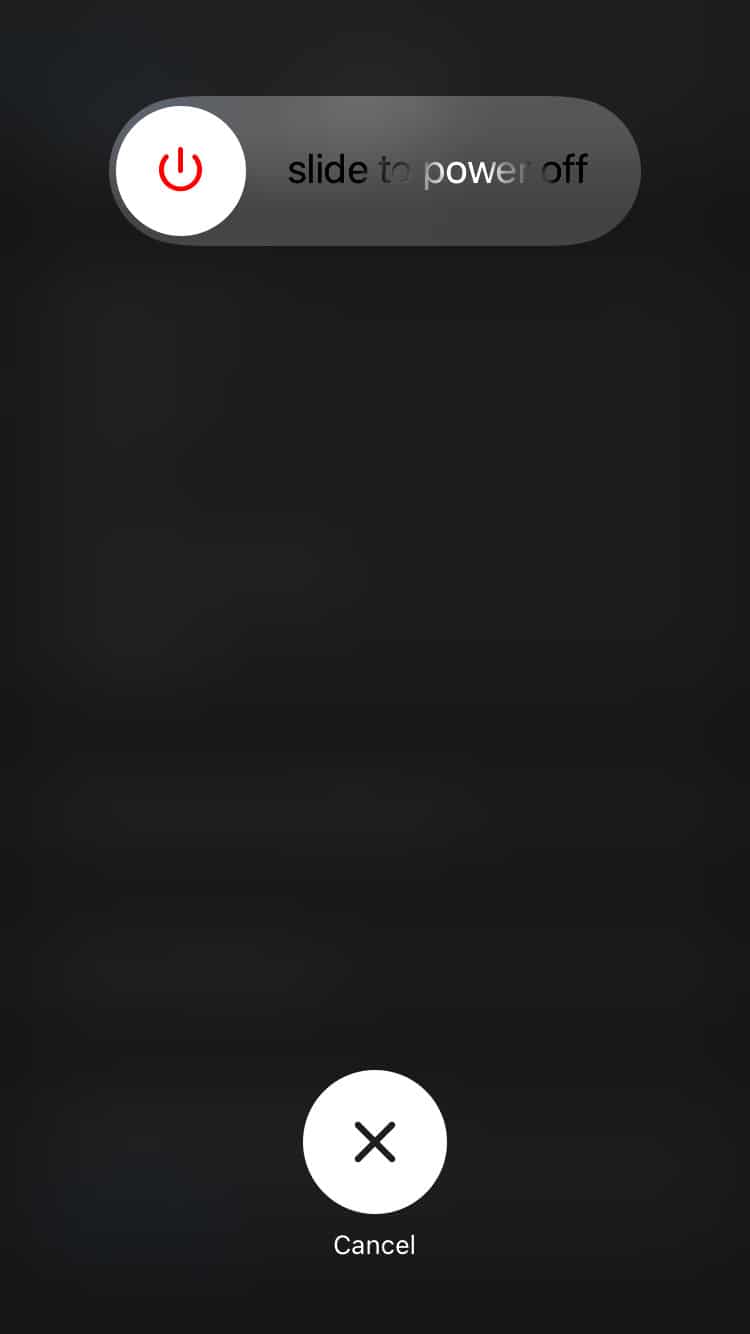 A simple restart can often resolve software glitches. Press and hold the power button and either of the volume buttons until the slider appears. Slide it to power off, then turn your iPhone back on.
A simple restart can often resolve software glitches. Press and hold the power button and either of the volume buttons until the slider appears. Slide it to power off, then turn your iPhone back on.
Solution 3: Update iOS to the Latest Version
If Hey Siri issues persist, check if there is a newer iOS update available. Apple frequently releases updates to fix bugs and improve device performance. To update, go to Settings > General > Software Update.
FAQs: Frequently Asked Questions
Q1: Why does Hey Siri not respond to my voice after the iOS update?
A1: This issue could be due to incorrect settings or voice recognition problems. Follow the steps
in Solution 1 to address it.
Q2: Hey Siri activates unintentionally. How can I stop this?
A2: If Hey Siri activates unintentionally, try retraining the voice recognition as suggested in
Solution 1. You can also disable Hey Siri temporarily in Settings > Siri & Search.
Q3: What if Hey Siri is still not working after trying these solutions?
A3: If the issue persists, consider contacting Apple Support for further assistance or visiting an
Apple Store for a hands-on diagnosis.
Conclusion
Getting Hey Siri back to working order on your iPhone after an iOS 16 update is entirely possible. By following the solutions outlined in this guide, you can troubleshoot common issues and enjoy the convenience of voice-activated assistance once again. Remember to keep your device updated and configure the settings correctly to make the most of this valuable feature.


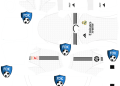









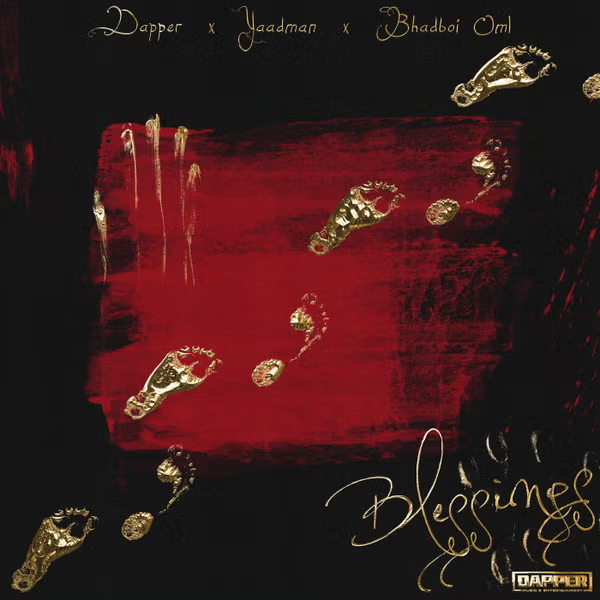
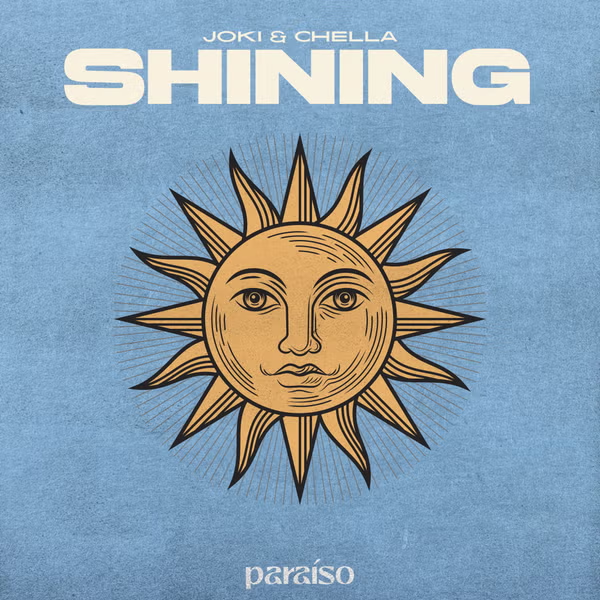









![National Population Commission (NPC) Recruitment 2023 [Apply Now]](https://www1.illuminaija.com/wp-content/uploads/2023/03/Beware-of-Fake-Census-Ad-hoc-Recruitment-Link-350x250.jpeg)