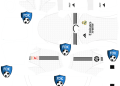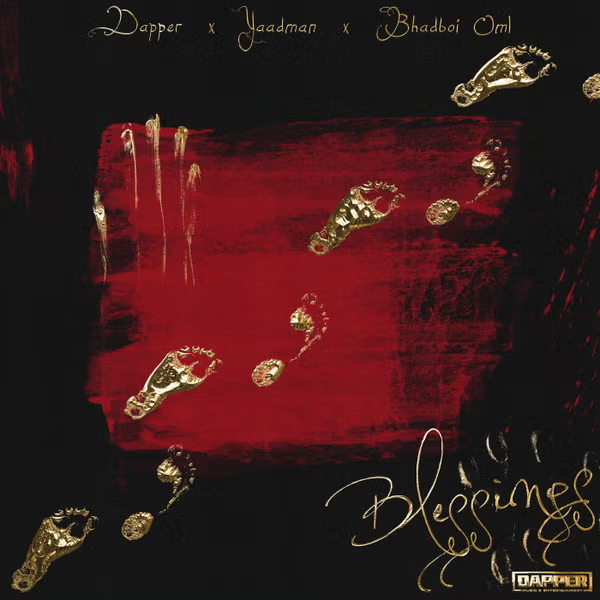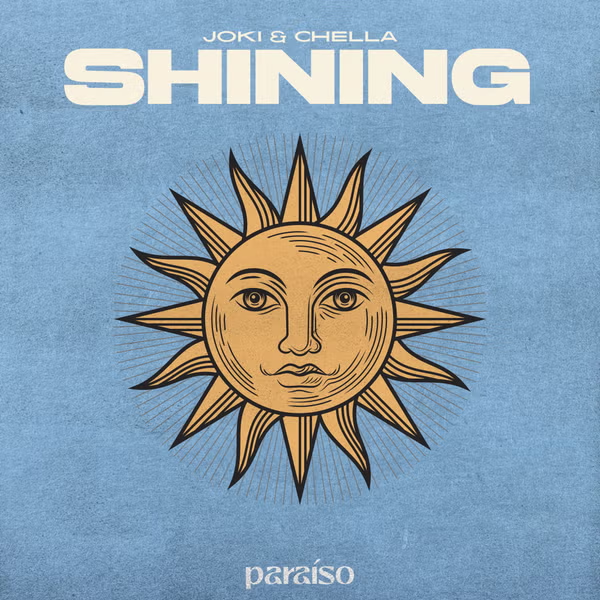OpenJDK Platform Binary is a critical component of Java-based applications and programs on Windows 10/11. However, some users may encounter an issue where OpenJDK Platform Binary consumes an unusually high amount of CPU resources, causing system slowdowns and performance problems. In this article, we’ll explore what causes high CPU usage by OpenJDK Platform Binary and provide step-by-step solutions to fix this issue.
OpenJDK Platform Binary is a critical component of Java-based applications and programs on Windows 10/11. However, some users may encounter an issue where OpenJDK Platform Binary consumes an unusually high amount of CPU resources, causing system slowdowns and performance problems. In this article, we’ll explore what causes high CPU usage by OpenJDK Platform Binary and provide step-by-step solutions to fix this issue.
What Causes High CPU Usage by OpenJDK Platform Binary?
Before diving into the solutions, it’s essential to understand the underlying causes of high CPU usage by OpenJDK Platform Binary on Windows 10/11. Several factors can contribute to this problem:
1. Java-Based Applications:
OpenJDK Platform Binary is responsible for running Java applications on your system. If you have multiple Java-based programs or services running concurrently, it can lead to increased CPU usage.
2. Outdated Java Version:
Using an outdated or incompatible version of Java can result in performance issues and high CPU usage. Ensure you have the latest version of Java installed.
3. Background Processes:
Some Java processes might run in the background, continuously consuming CPU resources. Identifying and managing these processes is crucial.
4. Software Conflicts:
Other software on your system may conflict with OpenJDK Platform Binary, leading to increased CPU usage. Identifying and resolving conflicts is essential.
How to Fix OpenJDK Platform Binary High CPU on Windows 10/11?
Now that we understand the potential causes, let’s explore the solutions to fix the high CPU usage issue with OpenJDK Platform Binary.
Solution 1: Update Java
- Open the Java Control Panel by searching for “Configure Java” in the Windows search bar.
- In the Java Control Panel, navigate to the “Update” tab.
- Click the “Update Now” button to check for and install any available updates.
Updating Java can resolve compatibility issues and improve performance.
Solution 2: Monitor and Close Java Processes
- Press Ctrl+Shift+Esc to open the Task Manager.
- In the Task Manager, go to the “Processes” tab.
- Locate any Java-related processes (e.g., java.exe, javaw.exe) consuming excessive CPU resources.
- Right-click on the process and select “End Task” to terminate it.
This step helps identify and close any rogue Java processes.
Solution 3: Uninstall Unnecessary Java Versions
- Open the Windows Control Panel.
- Go to “Programs” or “Programs and Features.”
- Find and uninstall any outdated or unnecessary Java versions.
Removing unused Java versions can reduce potential conflicts and improve system performance.
Solution 4: Check for Software Conflicts
- Temporarily disable or uninstall software that might be conflicting with OpenJDK Platform Binary.
- Monitor CPU usage to see if the issue persists without the conflicting software.
- Re-enable or reinstall the software one by one to identify the culprit.
Identifying and addressing software conflicts can resolve the high CPU usage problem.
FAQs
Q1: What if I can’t find the Java Control Panel?
If you can’t find the Java Control Panel in the Windows search, ensure that you have Java installed. If it is installed, you can access the Java Control Panel by navigating to the “Java” folder in the Windows Control Panel.
Q2: Should I completely remove Java from my system?
No, you don’t need to remove Java entirely. It’s essential to have Java installed for various applications and services to work correctly. However, you should keep it updated and manage unnecessary Java versions.
Q3: Are there any third-party tools to optimize Java performance?
Yes, there are third-party tools available that can help optimize Java performance. However, it’s recommended to try the solutions mentioned above first, as they are safer and more reliable.
In conclusion, high CPU usage by OpenJDK Platform Binary on Windows 10/11 can be frustrating, but it’s manageable with the right steps. By updating Java, monitoring and closing unnecessary processes, and resolving software conflicts, you can effectively fix this issue and improve your system’s overall performance.