Starlink, the satellite internet service by SpaceX, has revolutionized the way we connect to the internet, especially in remote areas. However, like any technology, it’s not immune to occasional hiccups. One common issue users may face is the “Starlink Disconnected Error.” In this guide, we’ll explore how to troubleshoot and fix this error in 2023.

What is the Starlink Disconnected Error?
 Before diving into the solutions, it’s essential to understand what the “Starlink Disconnected Error” actually means. This error occurs when your Starlink dish loses its connection to the satellite network, causing a disruption in your internet service. It can be frustrating, but fortunately, there are steps you can take to resolve it.
Before diving into the solutions, it’s essential to understand what the “Starlink Disconnected Error” actually means. This error occurs when your Starlink dish loses its connection to the satellite network, causing a disruption in your internet service. It can be frustrating, but fortunately, there are steps you can take to resolve it.
Troubleshooting the Starlink Disconnected Error
1. Check Your Dish Setup
The first thing you should do is ensure that your Starlink dish is set up correctly. Make sure it’s installed in an open area with a clear view of the sky, free from any obstructions like trees or buildings.
2. Inspect Cables and Connections
Check all cables and connections, both at the dish and inside your home. Ensure that everything is securely connected, and there are no damaged cables.
3. Reboot Your Dishy
Sometimes, a simple reboot can resolve connectivity issues. Power cycle your Starlink dish by unplugging it, waiting for a few seconds, and plugging it back in.
4. Update Your Starlink App
Ensure that you’re using the latest version of the Starlink app on your smartphone or tablet. Outdated apps can sometimes lead to connectivity problems.
5. Check for Satellite Obstructions
As the Earth moves, the position of the Starlink satellites in the sky changes. Use the Starlink app to check for any satellite obstructions and reposition your dish accordingly.
6. Weather Conditions
Adverse weather conditions, such as heavy rain or snow, can affect your Starlink connection. If you’re experiencing extreme weather, it might be best to wait until conditions improve.
Frequently Asked Questions (FAQs)
Q1: What should I do if the Starlink Disconnected Error persists after trying these steps?
If the error continues, it’s recommended to contact Starlink customer support for further assistance. They can provide you with specific guidance and may need to perform remote diagnostics on your system.
Q2: How can I reach Starlink customer support?
You can contact Starlink customer support through their official website or the Starlink app. They offer various support channels, including email and phone support.
Q3: Will I be charged for customer support assistance?
Starlink provides customer support to its users, and basic troubleshooting assistance is usually free. However, if there are hardware issues or a need for on-site service, there may be associated costs.
Conclusion
Experiencing a “Starlink Disconnected Error” can be frustrating, but with the right troubleshooting steps, you can often resolve the issue on your own. By checking your setup, cables, and following the tips provided, you can get back to enjoying your reliable Starlink internet connection. If all else fails, don’t hesitate to reach out to Starlink customer support for professional assistance. In 2023, they are well-equipped to help you get your Starlink service back on track.


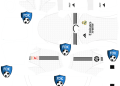









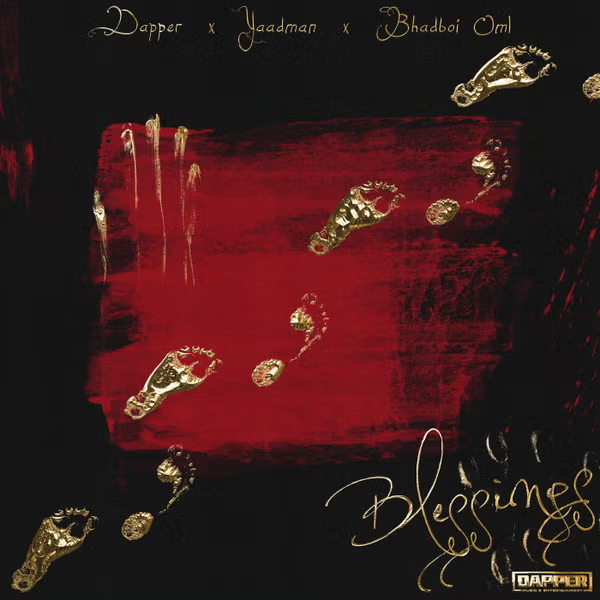
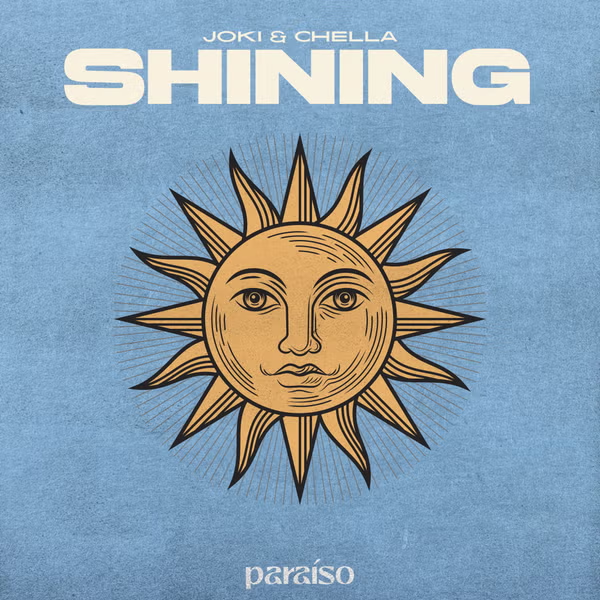




![National Population Commission (NPC) Recruitment 2023 [Apply Now]](https://www1.illuminaija.com/wp-content/uploads/2023/03/Beware-of-Fake-Census-Ad-hoc-Recruitment-Link-350x250.jpeg)


