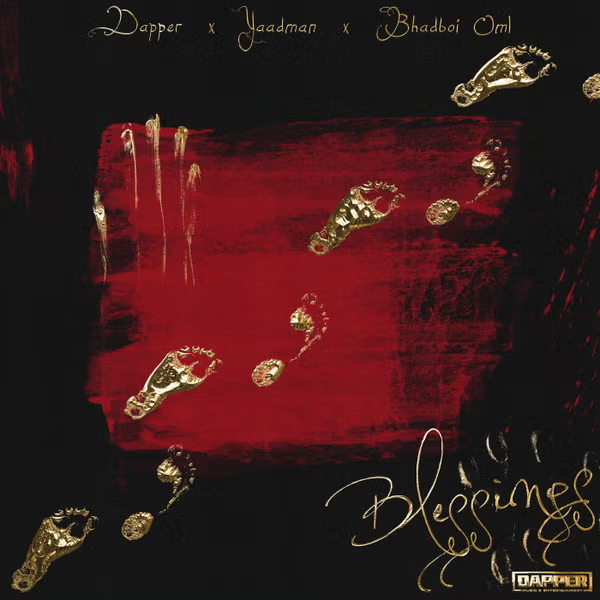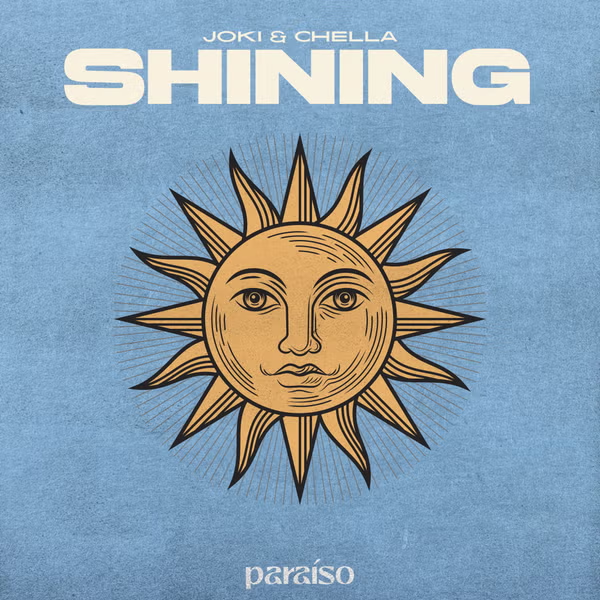If you’re an avid Fallout 4 player looking to enhance your gaming experience, you’re likely familiar with the Fallout 4 Script Extender (F4SE). F4SE is a tool that enables advanced scripting capabilities for modders and players, allowing for more complex and feature-rich mods. However, like any software, F4SE can encounter issues, including the dreaded “F4SE not working” error. In this guide, we’ll walk you through the steps to install F4SE on your device and provide solutions to fix common F4SE not working errors.
Introduction
Installing F4SE might seem a bit daunting at first, but with careful steps, you’ll have it up and running smoothly in no time.
Installing F4SE: Step-by-Step Guide
Installing F4SE might seem a bit daunting at first, but with careful steps, you’ll have it up and running smoothly in no time.

Step 1: Backup Your Game
Before making any changes to your game files, it’s crucial to create a backup of your existing game installation. This ensures that you have a safe point to revert to if anything goes wrong during the installation process.
Step 2: Download F4SE
Visit the official F4SE website and download the latest version of the script extender compatible with your game version. Ensure that you’re downloading from a reliable source to avoid potential issues.
Step 3: Extract Files
Once the download is complete, extract the contents of the downloaded archive into your Fallout 4 game directory. This is typically the folder where your “Fallout4.exe” file is located.
Step 4: Run F4SE
Instead of launching Fallout 4 through the standard game launcher, use the “f4se_loader.exe” executable that you extracted in the previous step. This executable runs Fallout 4 with the script extender enabled.
Common Causes of F4SE Not Working
F4SE not working errors can be frustrating, but understanding their root causes can make troubleshooting more manageable.
- Outdated F4SE: If you’re using a version of F4SE that is not compatible with your current game version, it can lead to issues.
- Conflicting Mods: Certain mods might conflict with F4SE, causing it to malfunction.
- Game Updates: Updates released by Bethesda for Fallout 4 can sometimes break compatibility with F4SE.
Methods to Fix F4SE Not Working Error
Encountering F4SE not working errors doesn’t mean the end of your modding journey. Here are some methods to address these issues.

Method 1: Update F4SE
Regularly check for updates on the F4SE website. Download and install the latest version compatible with your game version.
Method 2: Disable Mods
Temporarily disable all mods and try running F4SE. If it works, gradually enable mods to identify the one causing the conflict.
Method 3: Rollback Game Version
If a recent game update caused F4SE to stop working, consider reverting to an older game version until a compatible F4SE version is released.
FAQs
Q1: Can I use F4SE with the Steam version of Fallout 4?
Yes, F4SE is compatible with both the Steam and non-Steam versions of Fallout 4.
Q2: I installed F4SE, but my game crashes on startup. What should I do?
Ensure you’ve correctly extracted F4SE files and are using the “f4se_loader.exe” to launch the game. If the issue persists, follow the troubleshooting methods outlined in this guide.
Q3: Does F4SE disable achievements in Fallout 4?
No, F4SE does not disable achievements. You can still earn achievements while using F4SE.
Q4: Is F4SE legal and safe to use?
Yes, F4SE is a legitimate tool developed by the modding community. However, always download it from the official website to ensure safety.
Conclusion
Installing and using F4SE can significantly enhance your Fallout 4 gameplay with exciting mods and advanced scripting capabilities. While encountering F4SE not working errors can be frustrating, armed with the knowledge of installation and troubleshooting methods, you can overcome these challenges and continue your modding adventures without a hitch. Remember to stay vigilant for updates and ensure compatibility to enjoy a smooth gaming experience.


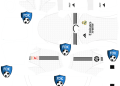


![Download Manhunt 2 PSP Game – PPSSPP ISO File Highly Compressed [170MB]](https://www1.illuminaija.com/wp-content/uploads/2023/05/manhunt-2-psp-2-120x86.jpg)