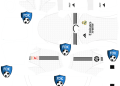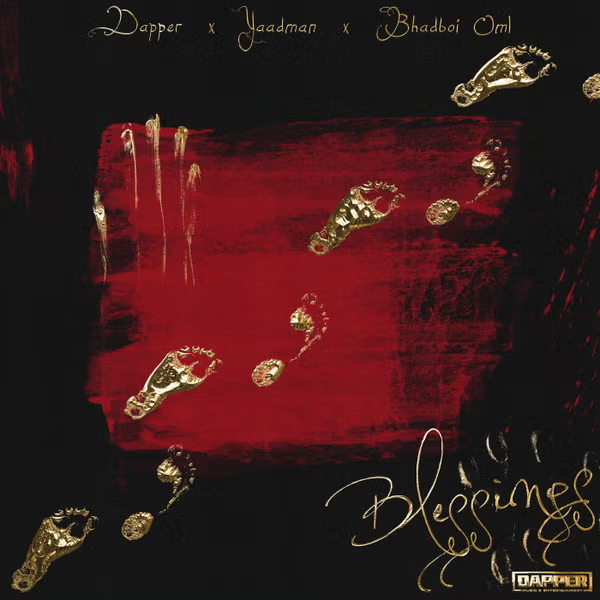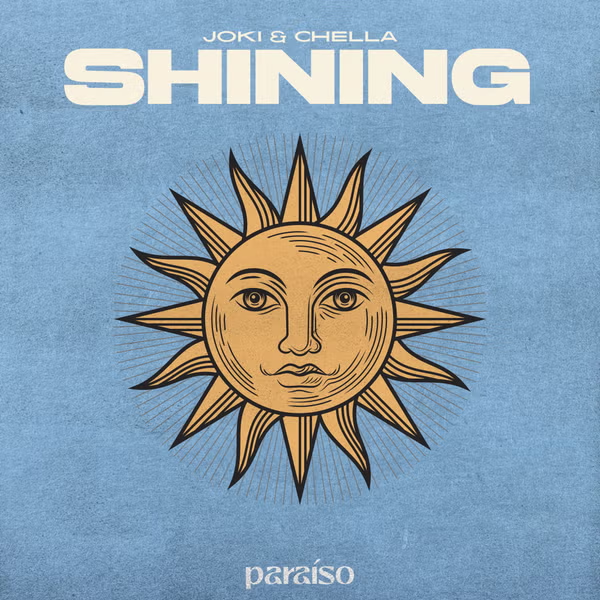Adobe Flash Player was once an essential plugin for web browsers, enabling rich multimedia content and interactive experiences on websites. However, as of December 31, 2020, Adobe officially discontinued support and distribution of Flash Player. This means that Flash content no longer functions in most modern web browsers. Despite this, some users may still have Flash Player installed and want to ensure it is properly disabled or uninstalled for security reasons. In this article, we will guide you on how to test Adobe Flash Player and address common questions surrounding its usage.
Adobe Flash Player was once an essential plugin for web browsers, enabling rich multimedia content and interactive experiences on websites. However, as of December 31, 2020, Adobe officially discontinued support and distribution of Flash Player. This means that Flash content no longer functions in most modern web browsers. Despite this, some users may still have Flash Player installed and want to ensure it is properly disabled or uninstalled for security reasons. In this article, we will guide you on how to test Adobe Flash Player and address common questions surrounding its usage.
Testing Adobe Flash Player
Testing Adobe Flash Player involves checking whether it is installed, enabled, and, if necessary, removing it from your system. Follow these steps to perform the test:
1. Check if Flash Player is Installed
- Open your web browser.
- Type “about:plugins” (without quotes) into the browser’s address bar and press Enter.
- Look for “Shockwave Flash” or “Adobe Flash Player” in the list of plugins. If you see it listed, Flash Player is installed on your system.
2. Verify Flash Player is Disabled or Blocked
To prevent security vulnerabilities, it’s crucial to disable or block Flash Player in your browser:
For Google Chrome:
- Open Chrome.
- Type “chrome://settings/content/flash” into the address bar and press Enter.
- Ensure that “Block sites from running Flash” is toggled on.
3. Remove Adobe Flash Player (if needed)
If you discover that Flash Player is still installed and you want to remove it, follow these steps:
For Windows:
- Go to the Windows Control Panel.
- Navigate to “Programs” or “Programs and Features.”
- Find “Adobe Flash Player” in the list of installed programs.
- Right-click on it and select “Uninstall” or “Remove.”
For macOS:
- Download the Adobe Flash Player Uninstaller from Adobe’s official website.
- Run the uninstaller.
- Follow the on-screen instructions to remove Flash Player from your system.
2. Verify Flash Player is Disabled or Blocked
To prevent security vulnerabilities, it’s crucial to disable or block Flash Player in your browser:
For Google Chrome:
- Open Chrome.
- Type “chrome://settings/content/flash” into the address bar and press Enter.
- Ensure that “Block sites from running Flash” is toggled on.
For Mozilla Firefox:
- Open Firefox.
- Click the menu icon (three horizontal lines) in the top right corner and select “Add-ons.”
- In the left sidebar, click “Plugins.”
- Find “Shockwave Flash” or “Adobe Flash” and set it to “Ask to Activate” or “Never Activate.”
For Microsoft Edge:
- Open Edge.
- Click the menu icon (three horizontal dots) in the top right corner and select “Settings.”
- Scroll down and click “Cookies and site permissions.”
- Click “Adobe Flash.”
- Ensure that “Block” is selected.
FAQs about Adobe Flash Player
Q1: Why should I test Adobe Flash Player if it’s already discontinued?
A: Even though Adobe Flash Player is discontinued, it’s still possible for it to be installed on your computer. This poses security risks as there will be no more updates or security patches for Flash Player. Testing and disabling it ensures your system is not vulnerable to potential exploits.
Conclusion
Testing and disabling Adobe Flash Player is a crucial step to ensure the security of your computer, even though it’s no longer supported or widely used. By following the steps outlined in this guide, you can protect your system from potential security vulnerabilities associated with outdated software. Additionally, embracing modern web technologies like HTML5 ensures a safer and more enjoyable browsing experience.