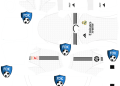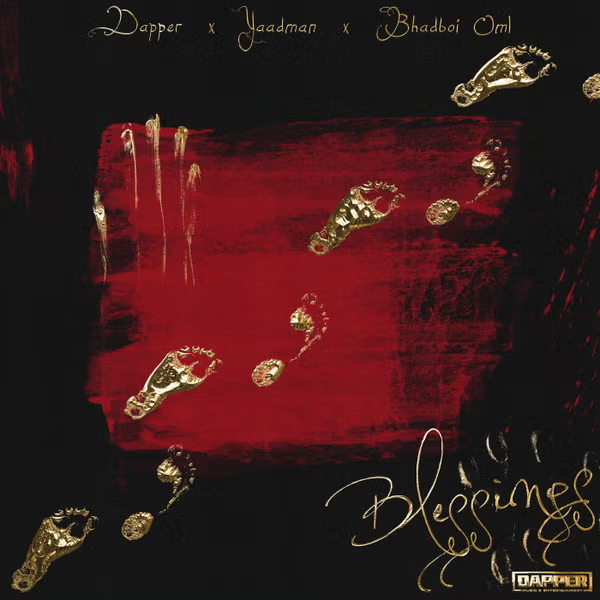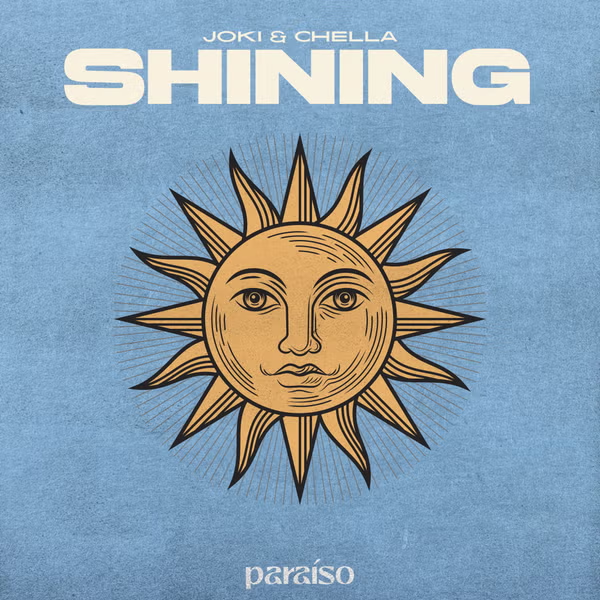User OOBE Broker is a term that might seem unfamiliar to many Windows users, yet it plays a significant role in
the operating system’s functionality. If you’ve ever wondered about the purpose of User OOBE Broker, whether it
causes problems, and how to disable it on Windows 10 or 11, you’ve come to the right place. In this article,
we’ll delve into the details of User OOBE Broker, its potential impact on your system, and the steps to disable
it if needed.

Understanding User OOBE Broker
What is User OOBE Broker?
User OOBE Broker stands for “User Out Of Box Experience Broker.” The term “Out of Box Experience” refers to the
initial setup process a user goes through when setting up a new device or performing a clean installation of the Windows operating system. The User OOBE Broker process is responsible for managing this initial setup and
customization process.
The Role of User OOBE Broker
User OOBE Broker acts as an intermediary between the user and the system during the initial setup phase. It helps users customize their experience by guiding them through various configuration options. This process is crucial in ensuring that users can tailor the system to their preferences right from the start.
Does User OOBE Broker Cause Problems in Windows 10/11?
User OOBE Broker is designed to enhance the user experience by simplifying the initial setup process. However,
like any system component, it can sometimes cause issues. Some users have reported instances where User OOBE Broker consumes a significant amount of system resources, leading to slowdowns and performance issues during the setup process. It’s important to note that these problems are relatively rare and might be caused by specific system configurations or conflicts with other software. In most cases, User OOBE Broker operates smoothly without causing any noticeable problems.
How to Disable User OOBE Broker on Windows 10/11
Should You Disable User OOBE Broker?
Before deciding to disable User OOBE Broker, consider whether it’s necessary for your specific situation.
Disabling it might lead to an incomplete or less customized initial setup experience. If you’re experiencing
performance issues during setup, it’s worth exploring other potential solutions before resorting to disabling
this component.
Steps to Disable User OOBE Broker
- Open the Registry Editor:
- Press Win + R, type in
regedit, and press Enter to open the Registry Editor.
- Press Win + R, type in
- Navigate to the User OOBE Broker Key:
- In the Registry Editor, navigate to:
HKEY_LOCAL_MACHINE\SYSTEM\CurrentControlSet\Services\UserOOBEBroker
- In the Registry Editor, navigate to:
- Modify the Start Value:
- Double-click on the
StartDWORD value on the right-hand side. - Change the value data from
3to4. - Click OK to save the changes.
- Double-click on the
- Restart Your Computer:
- To apply the changes, restart your computer.
FAQs About User OOBE Broker
1. Is User OOBE Broker essential for Windows?
Yes, User OOBE Broker plays a crucial role in facilitating the initial setup process of Windows. It helps users
customize their experience and configure important settings.
2. Can I re-enable User OOBE Broker after disabling it?
Yes, you can re-enable User OOBE Broker by following the same steps mentioned earlier and changing the
Start value back to 3.
3. Will disabling User OOBE Broker improve system performance?
Disabling User OOBE Broker is unlikely to significantly impact system performance after the initial setup. Its
resource usage is primarily noticeable during the setup process.
4. What if I encounter issues after disabling User OOBE Broker?
If you face issues after disabling User OOBE Broker, you can revert the changes by following the steps to
re-enable it. Additionally, you might consider seeking assistance from Microsoft support or relevant online
communities.
Conclusion
User OOBE Broker might not be a term you encounter frequently, but it plays an important role in ensuring a
smooth and personalized initial setup experience on Windows 10 and 11. While it’s generally designed to enhance user customization, rare instances of performance issues might lead some users to consider disabling it.
Remember that this should be a last-resort option, and thorough troubleshooting is recommended before taking
this step. If you do decide to disable it, the provided steps should guide you through the process.